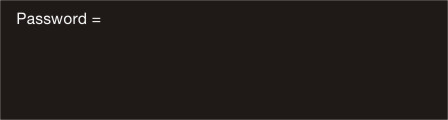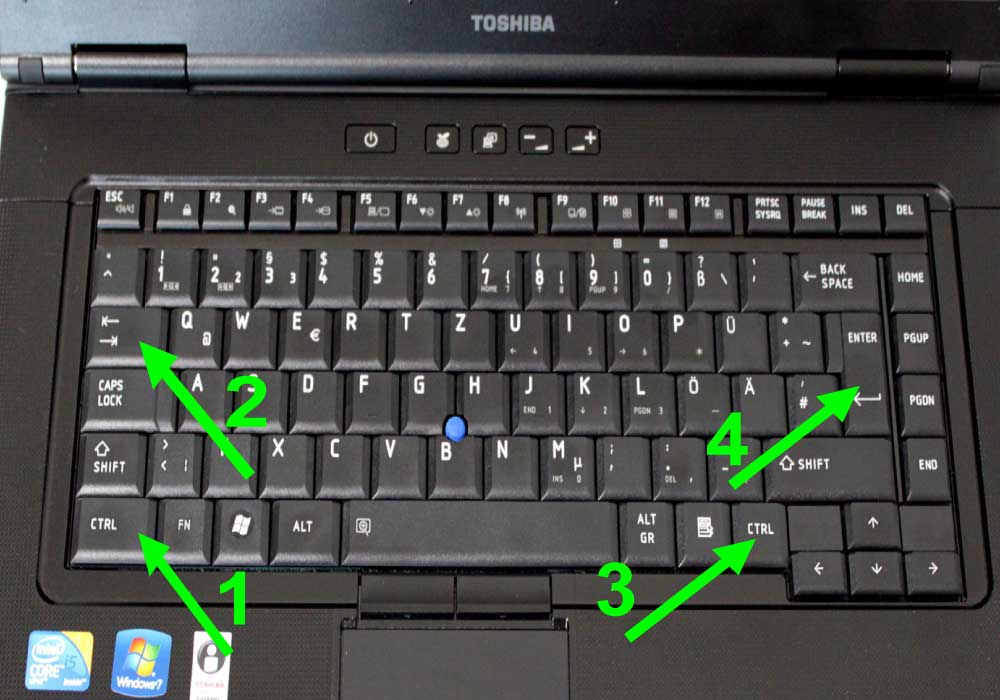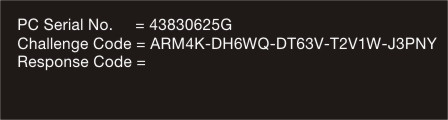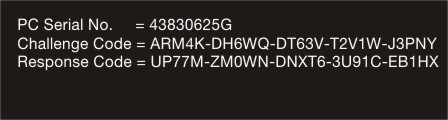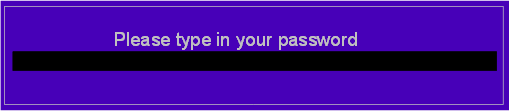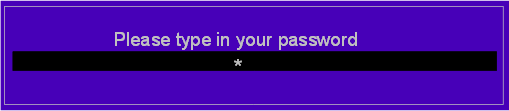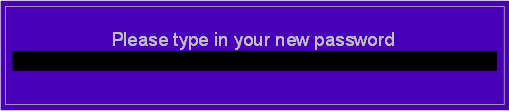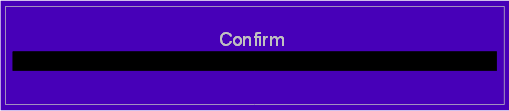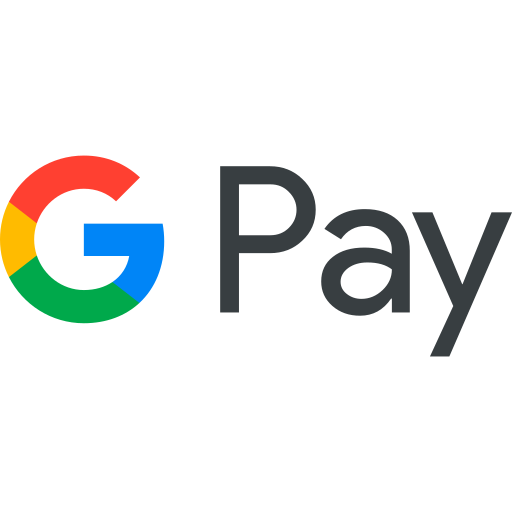- 9840515411
- 9841983632
- DOOR STEP SERVICE AVAILABLE
TOSHIBA BIOS PASSWORD - RAM INFOTECH
How to unlock Toshiba Bios Password
How to unlock Toshiba Tecra, Satellite Pro, Portege , Satellite, Qosmio etc bios Password.
- Switch on the notebook, when the boot logo appears press
- Press keys in the order [CTRL], [TAB], [CTRL] and [ENTER].
The Serial number and Challenge code will be displayed
For some reasons it could happen that no PC Serial No. and Challenge Code will be displayed instead of “Not Certified” appears. In this case, remove the AC-adapter and the battery for a short time and try it again.
- You will receive the “Response code”.Enter the Response code (do not mix up “0” and “O” or “C” and “G” or “8” and “B”)
- Press [ENTER] key. The “TOSHIBA Setup Utility” (BIOS) appears.
- (If your laptop reboot press immediately F2 holding down to enter bios setup utility)
- Press [F2] key to enter Toshiba setup utility
- Go to the “Security” tab by pressing the cursor right key [->]
- Check if the line “Supervisor Password Registered” or “User Password Registered” is marked.
- Press [ENTER]
- Press [space bar]
- Press [ENTER] first time
- Press [ENTER] the second time
- Press [ENTER] third time
- The User Password is set to “Not Registered”.
- Press [F10] key to save the changes and confirm this by pressing the [Y] key.
- The BIOS Password is deleted.
- Fill the fields below: your email , your System Disabled
- After this, click on the Send button to send the information.
- Once we received your information we will contact you back in about a minute we will send the password to your e-mail.
- Payments can be made by Gpay,Cash,Bank card.
To unlock Bios Password for all the models in Toshiba brand
Click here
Free Services
BIOS passwords cannot be recovered. If you have forgotten one of the passwords that is set in the BIOS, resetting the CMOS or NVRAM helps reset the BIOS to factory default settings and remove the passwords from the BIOS. WARNING: Clearing the CMOS or NVRAM using a jumper resets the passwords in the BIOS. When you turn on your device, you should wait for the screen with a password. Here you will find ServiceTag. It’s a string of seven digits for example, HNGPQ13-8FC8, 1234567-E7A8 For Clear Reference go to the password pages regarding your laptop brand Dell ,Hp,Lenovo,Asus, Acer,Apple,Samsung,Sony,Toshiba. Enter your service tag there and click send button to send the information to us
For further queries contact us
Paid Services
When you turn on your Computer, you should wait for the screen with a password. Here you will find ServiceTag. It’s a string of seven digits for example, HNGPQ13-8FC8, 1234567-E7A8 Then go to the password pages regarding your laptop brand Dell ,Hp,Lenovo,Asus, Acer,Apple,Samsung,Sony,Toshiba. Enter your service tag there and click send button to send the information Once we received your information we will contact you back in about a minute we will send the password to your e-mail. Payments can be made by Gpay,Cash,Bank card.
How To Enter Password
If the keyboard type on your notebook is German ( QWERTZ ) or French ( AZERTY ), connect a USB keyboard with QWERTY type Restart your laptop before any password attempt Enter the password slowly. Pay attention to big and small letters. Rewrite the password identically, as we sent you on e–mail.
- Sometimes the password has non alphanumeric characters like [ or ]
- After entering your password, press the left Ctrl key and continue holding it, press Enter twice
- If you have locked bios settings, don't press OK button. Always use CTRL + ENTER combination
- If you failed for the first time to remove the password, restart your computer and try again.
Bios Password Unlock Service
BIOS passwords cannot be recovered or you have forgotten one of the passwords that is set in the BIOS. No worries we will help to unlock the Bios Password Usually you don't have to disassembly your notebook, the password is generated by our server (real-time, working 24/365) from data shown on screen of your notebook. That means you don’t have to send us your device. BIOS password is sent immediately and you don't need to wait for a password.
BIOS passwords cannot be recovered. If you have forgotten one of the passwords that is set in the BIOS, resetting the CMOS or NVRAM helps reset the BIOS to factory default settings and remove the passwords from the BIOS. WARNING: Clearing the CMOS or NVRAM using a jumper resets the passwords in the BIOS. When you turn on your device, you should wait for the screen with a password. Here you will find ServiceTag. It’s a string of seven digits for example, HNGPQ13-8FC8, 1234567-E7A8 For Clear Reference go to the password pages regarding your laptop brand Dell ,Hp,Lenovo,Asus, Acer,Apple,Samsung,Sony,Toshiba. Enter your service tag there and click send button to send the information to us For further queries contact us
You must prescribe accurately password sent by us, taking into account the large and small letters In case the BIOS password, press Enter key twice while holding down the left Ctrl key
Tag: Laptop Service Center in Chennai, Laptop Service in Chennai, Laptop service Chennai, laptop service center, dell laptop service center in chennai, hp laptop service center in chennai, lenovo laptop service center in chennai ,Raminfotech Laptop Service In Chennai Laptop Service In Adambakkam Laptop Service In Alandur Laptop Service In Annauniversity Laptop Service in Dhandeeswaram Laptop Service in Guindy Laptop Service In IIT Madras Laptop Service In Madipakkam Laptop Service In Medavakkam Laptop Service In Meenambakkam Laptop Service In Nanganallur Laptop Service In Pallavaram Laptop Service In Pallikaranai Laptop Service In Perungudi Laptop Service In Saidapet Laptop Service In St.Thomas Mount Laptop Service Near Taramani Laptop Service In Vijayanagar Laptop Service Center in Kelambakkam Laptop Service Center in Palavakkam Laptop Service Center in Vettuvankeni Laptop Service Center in Semmancheri Laptop Service Center in Perungudi Laptop Service Center in Sholinganallur Laptop Service Center in Karapakkam Laptop Service Center in Injambakkam Laptop Service Center in Kottivakkam Laptop Service Center in Okkiyampet Laptop Service Center in Thoraipakkam Laptop Service Center in Kandanchavadi Laptop Service Center in Kandanchavadi Laptop Service Center in Mettukuppam Laptop Service Center in Kottivakkam Laptop Service Center In Light House Laptop Service Center In Thiruvanmiyur Laptop Service Center In City Center Laptop Service Center In Santhome Laptop Service Center In Anna University Laptop Service Center In Kotturpuram Laptop Service Center In Mandaveli Laptop Service Center In Alwarpet Laptop Service Center In Besant Nagar Laptop Service Center In Madhya Kailash Laptop Service Center In Royapettah Laptop Service Center In Guindy